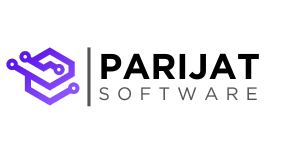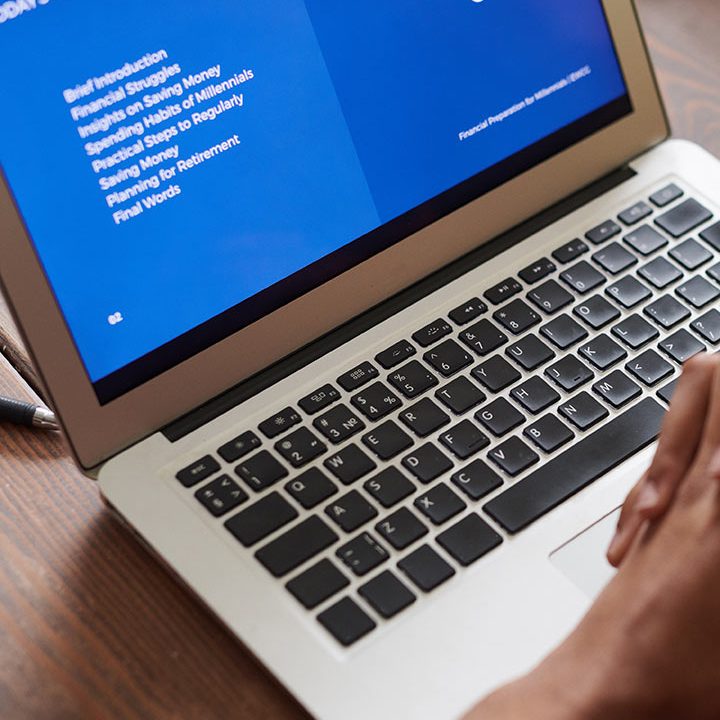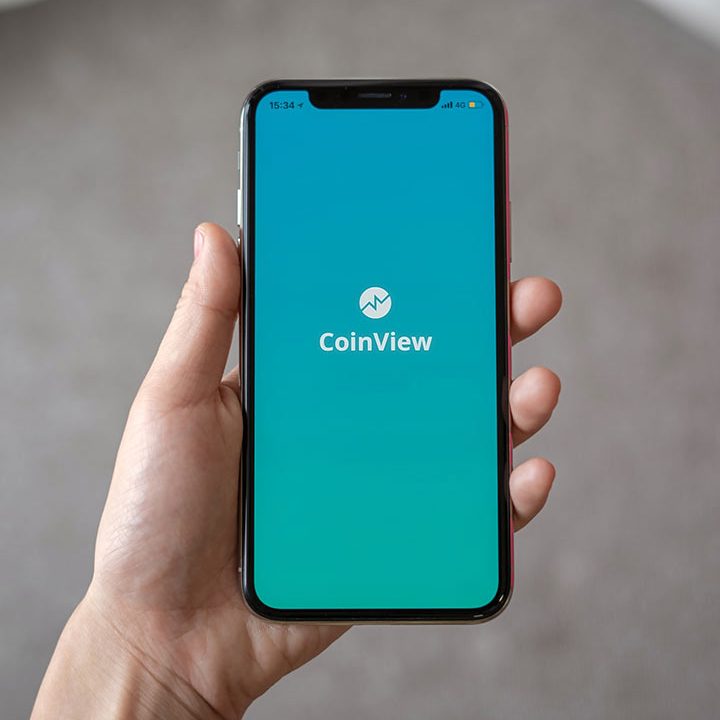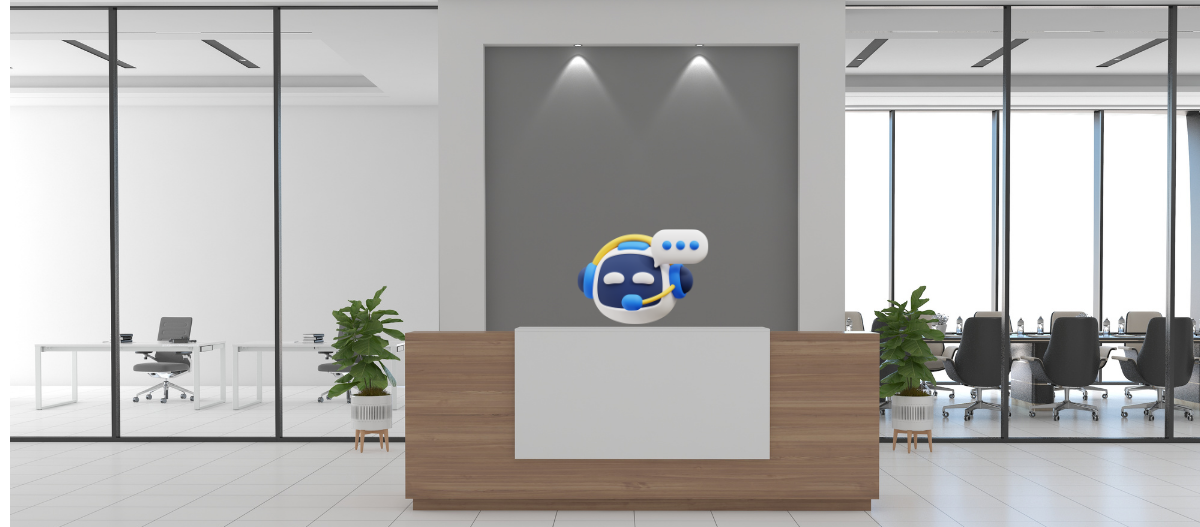Voice AI for Dental Clinics: Automating Off-Hours Support Without a Call Center
Many dental clinics struggle with handling calls outside business hours. Missed appointment requests, emergency inquiries, or general questions often go unanswered, leading to lost revenue and a poor patient experience.
In this guide, we’ll walk you through how to set up a Voice AI solution that automatically answers incoming calls, collects key details like patient name, reason for call, urgency level, and sends the info directly to your inbox. No need for a traditional call center or extra staff.
Let’s dive in.
Tools We’ll Use:
- Twilio for phone number and call routing
- ElevenLabs to create a natural-sounding Voice AI Agent
- n8n to automate the email notifications
Step 1: Set Up Your Twilio Phone Number
You’ll need a Twilio phone number to handle incoming calls. If you already use a VOIP or business number provider, you can port it to Twilio or forward it during off-hours.
- Sign up for Twilio
- Get a Phone number
- Configure Voice Settings: Set up the voice webhook to forward incoming calls to your ElevenLabs agent. This can also be configured automatically if you link your Twilio number directly through the ElevenLabs portal.
Step 2: Create a Voice AI Agent with ElevenLabs
We’ll use ElevenLabs Voice API to generate a conversational agent capable of:
- Greeting the patient
- Asking questions like “How can I help you today?”
- Collecting key information and summarizing it
- Transferring to voicemail or collecting callback requests
You can sign up here and create an account. The free tier includes enough credits to get started. After that:
- Go to Conversational AI dashboard
- Create a new agent
- Click on the Agents tab and then Create New Agent
- You can use an existing template like Support Agent or start from scratch
Step 3: Configure your voice agent
Now you need to build up your voice agent based on how you want it to react to call, what actions you want to perform.. Here are some of the key settings that you need to configure:
- First Message
The initial greeting your agent gives when picking up the call. Something like
“Hi there! You’ve reached Mary from Excellent Dental Clinic. We’re currently outside regular hours, but I’m here to assist you. How can I help today?” - System Prompt
This defines your agent’s persona and instructions. Example:
“You are a professional and friendly virtual assistant for Excellent Dental Clinic, answering calls outside regular business hours. Greet the caller, mention that the clinic is currently closed, and offer help by collecting their message, appointment request, or concern.
Ask for their name, reason for the call, and best callback number.
Be brief, polite, and clear.
If the issue sounds urgent, flag it for priority follow-up.”
ElevenLabs has the best practice guide for prompt.. Check out here to build and an efficient prompt. - Language Model (LLM)
Choose the LLM model you want your Voice AI agent to use. The language model powers the agent’s responses during conversations, generating natural and relevant replies. You’ll be responsible for any usage costs associated with the LLM. It’s a good idea to experiment with a few different models to see which one delivers the best results for your specific use case. - Temperature
Adjust this to fine-tune how creative or direct your agent’s responses should be. - Knowledge Base
Upload relevant documents or FAQs, and enable Use RAG if you want the agent to reference them in real-time. It could be like pricing information for some of the regular services based on age group etc. - Tools (Integrations)
This is where you configure external actions for your Voice AI agent. You need to set up an n8n webhook to send the collected data to your n8n workflow. Once the webhook is triggered, n8n will execute the configured workflow. In our case, it sends an email to the admin team with all the necessary details. When creating a custom tool, make sure to include all required parameters such as:Caller Name- Reason
- Urgency
call back
- Phone Number Setup
Go to the Phone Numbers section in ElevenLabs and assign your agent to the Twilio number.
Now, when someone calls your Twilio number, your AI agent will answer and engage with the caller, pretty easy, eh?
Tip: For detailed walkthroughs, check out the ElevenLabs Quickstart Guide.
There are many additional settings you can explore to make your agent more efficient. Take some time to review them and fine-tune the experience based on your specific needs.
Step 4: Use n8n to Send Call Summary via Email
For this demo, we are sending the collected information to email and we are using n8n to automate this process.
- Set Up n8n
Use either n8n Cloud or a self-hosted instance. - Create a New Workflow
In the dashboard, go to Workflows → Add Workflow. - Add a Webhook Node
- Drag the Webhook node.
- Set the method to POST.
- Copy the generated webhook URL for use in ElevenLabs.
- For simplicity, I have skipped authentication but for your production workflow, please add authentication.
Example mock data to configure webhook mapping:
[
{
"name": "Olivia",
"Urgency": "High",
"callbackLine": "1234567890",
"reason": "Severe tooth pain that's been getting worse and she can’t sleep or eat properly."
}
]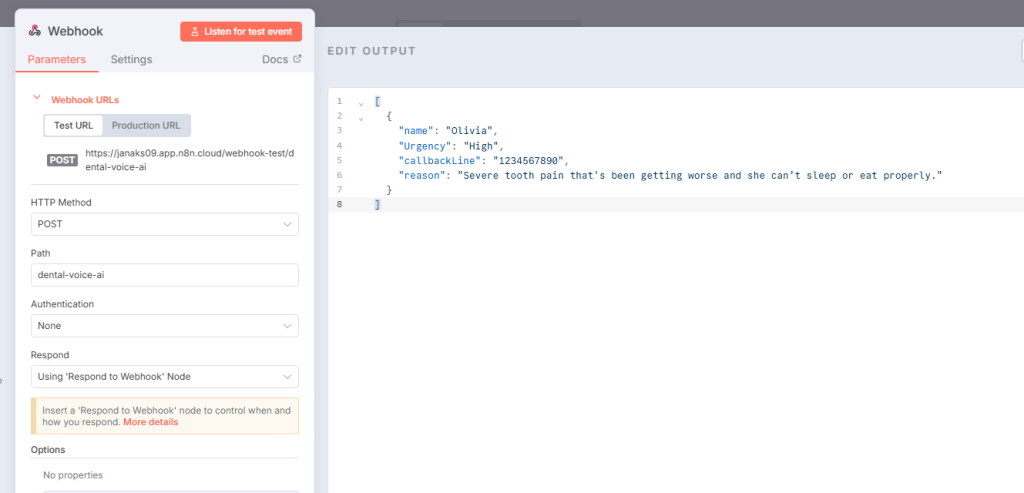
- Add a Gmail Send Email Node:
- Drag the ‘Send Message’ node from google node into your workflow.
- Authenticate with your Google account. This account will be used to send an email for admin team
- Add required fields like To, Subject and Message. For a message, you can create a template and use the data from webhook. For simplicity, I am using text email type.
- One thing I personally like to do is change sender name which you can do from Options at the end. Select Sender Name from dropdown and configure the value. There are other parameters/metadata that you can configure as needed.
My Email message template looks like:
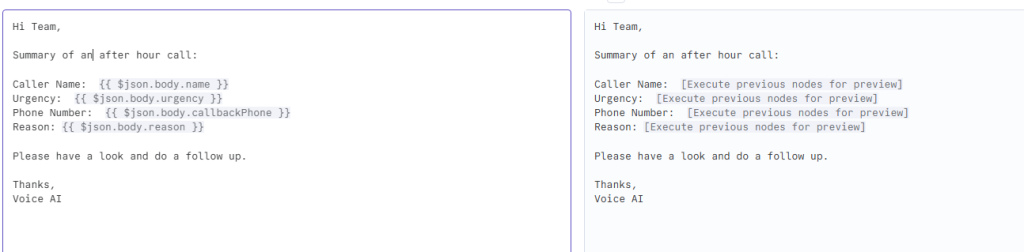
- Add a Webhook Response Node
Send back a simple confirmation as a webhook response
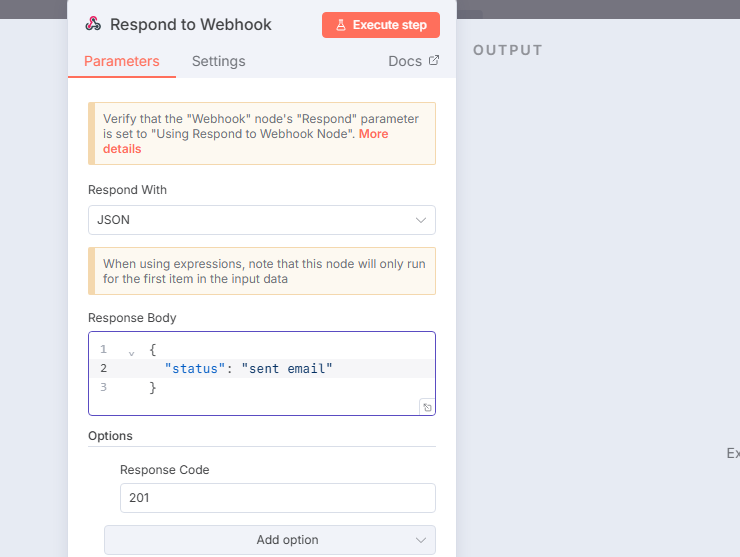
The complete n8n workflow looks like this:
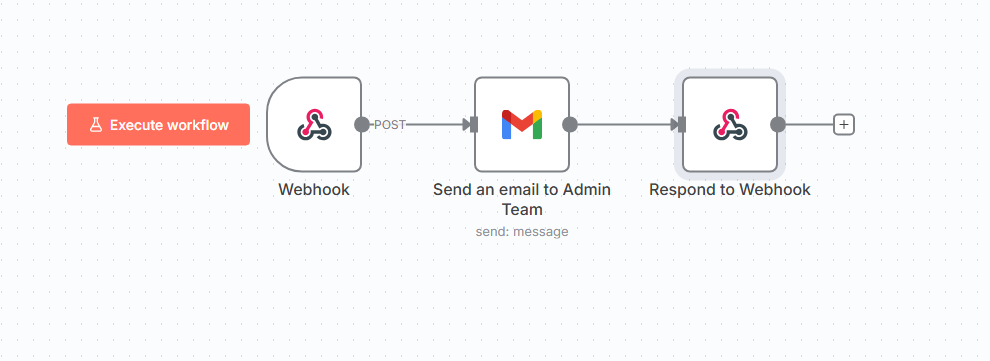
Step 5: Connect Voice Agent with n8n
- Go to Tools in your agent settings.
- Choose Custom Tool and paste in the n8n webhook URL using POST method.
- Add parameters (
name, reason, callbackPhone,urgency) as required.
There are several ways to configure parameter values. For each parameter, you should also provide a clear description explaining what it represents and how the agent should extract or generate its value. If a specific format or pattern is required, make sure to define it explicitly.
Step 6: Test the Full Flow
- Run the n8n workflow
- Call your Twilio number and chat with voice ai agent
- Once the voice agent has gathered all the necessary information, it triggers the n8n workflow to send the email. The logic for when to trigger this action is defined within the system prompt in the ElevenLabs agent configuration dashboard.
- Check an email and verify the details
Here is a short video of me testing the workflow and below is an email that I got from my workflow:
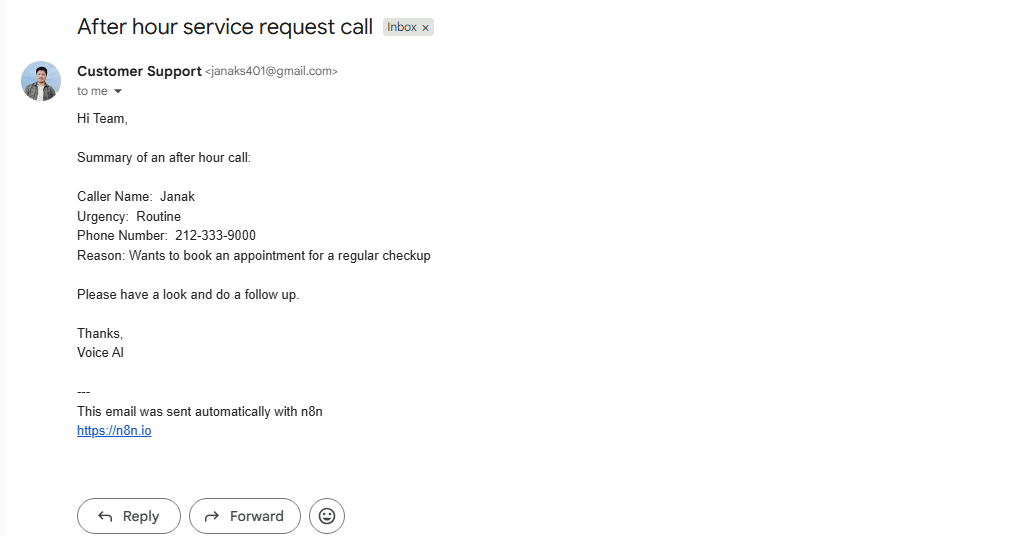
Conclusion
Voice AI lets dental clinics provide real-time, around-the-clock call handling without hiring a call center or after-hours staff. It is cost-effective, scalable, and improves patient experience by ensuring no call goes unanswered.
If you would like help setting up this system end-to-end, reach out to us or schedule a free consultation. We can configure the entire flow using your existing phone service tailored to your clinic.