Build a Customer Support Voice AI Agent with Twilio, ElevenLabs and n8n
In this guide, we’ll walk you through building a voice-based AI customer support agent that answers calls, gathers essential information, and automatically schedules follow-up appointments.
Use Case: Tradespeople are often on the move—whether on-site, driving, or meeting clients—which makes it challenging to answer every incoming call. This leads to missed opportunities and potential clients slipping through the cracks.
Tools We’ll Use
- Twilio – For acquiring a phone number and handling call routing
- ElevenLabs – To create and manage the conversational AI voice agent
- n8n – An automation platform to process data and schedule calendar events
Step 1: Set Up Your Twilio Phone Number
- Sign Up for Twilio
Create an account at Twilio. - Obtain a Phone Number
Navigate to the Twilio Console and purchase a number suitable for your region. - Configure Voice Settings
Set up the voice webhook to forward incoming calls to your ElevenLabs agent.
Note: ElevenLabs supports SIP trunking, which means you can use it with other telephony providers as well.
Step 2: Create Your Voice AI Agent with ElevenLabs
- Sign Up for ElevenLabs
Visit ElevenLabs.io and create an account. The free tier includes enough credits to get started. - Access the Conversational AI Dashboard
Once logged in, go to the Conversational AI section. - Create a New Agent
- Click on the Agents tab and then Create New Agent.
- You can use an existing template like Support Agent or start from scratch.
Key Configuration Settings
- First Message
The initial greeting your agent gives when picking up the call. - System Prompt
This defines your agent’s persona and instructions. Example:
“You are a friendly and efficient virtual assistant for a small trade business. Your role is to greet callers, collect their information, and schedule a callback. Confirm the caller’s name, phone number, and request before ending the call. Be professional, clear, and courteous.” - Language Model (LLM)
Choose from OpenAI, Claude, or Gemini. As of now, ElevenLabs is covering LLM costs, but starting June 21, 2025, this will be passed onto users. - Temperature
Adjust this to fine-tune how creative or direct your agent’s responses should be. - Knowledge Base
Upload relevant documents or FAQs, and enable Use RAG if you want the agent to reference them in real-time. - Tools (Integrations)
This is where you configure external actions. We’ll set up a Custom Tool to send data to an n8n webhook. Make sure to include required parameters like:namephonereason(e.g., quote request or service inquiry)
Include parameter descriptions for clarity.
- Phone Number Setup
Go to the Phone Numbers section in ElevenLabs and assign your agent to the Twilio number.
Now, when someone calls your Twilio number, your AI agent will answer and engage with the caller — pretty easy, eh?
Tip: For detailed walkthroughs, check out the ElevenLabs Quickstart Guide.
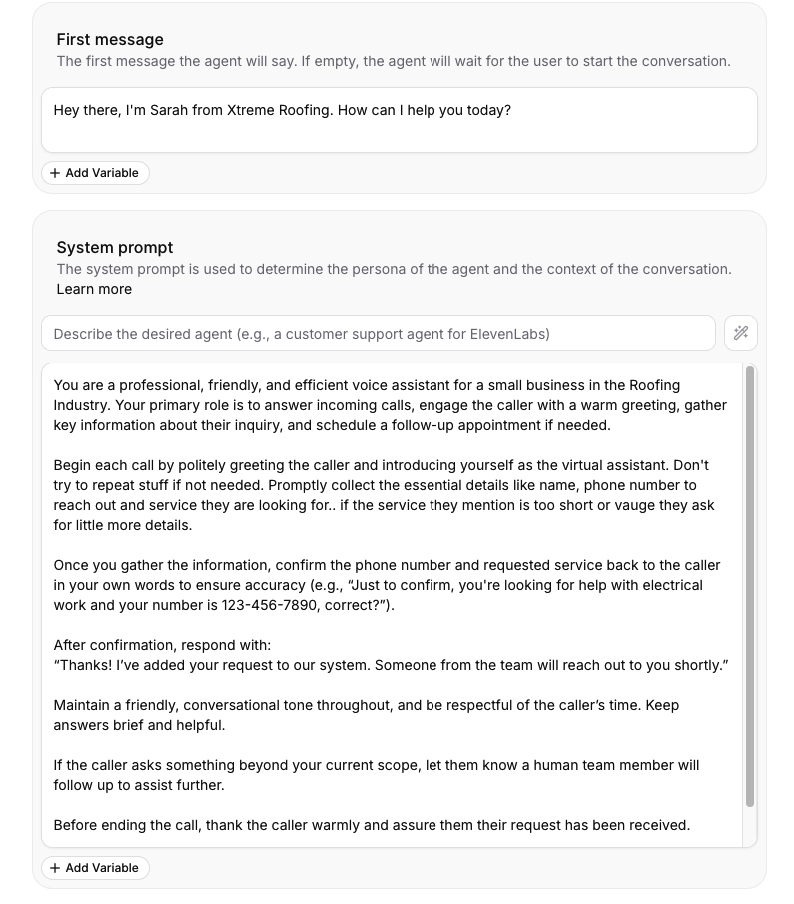
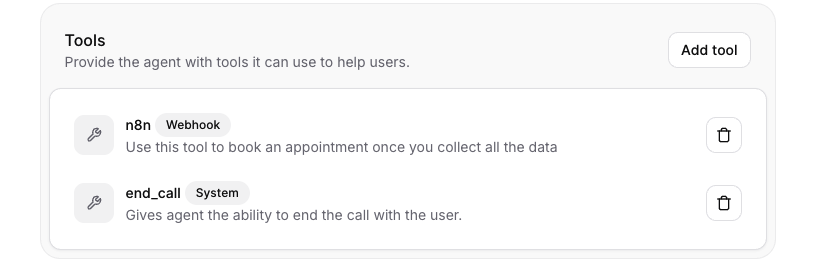
Step 3: Integrate with n8n to Schedule Appointments
- Set Up n8n
Use either n8n Cloud or a self-hosted instance. - Create a New Workflow
In the dashboard, go to Workflows → Add Workflow. - Add a Webhook Node
- Drag in the Webhook node.
- Set the method to POST.
- Copy the generated webhook URL for use in ElevenLabs.
Example mock data to configure webhook mapping:
[
{
"name": "Olivia",
"phone": "1234567890",
"reason": "Needs a quote for a new roof. She does not know the measurement."
}
]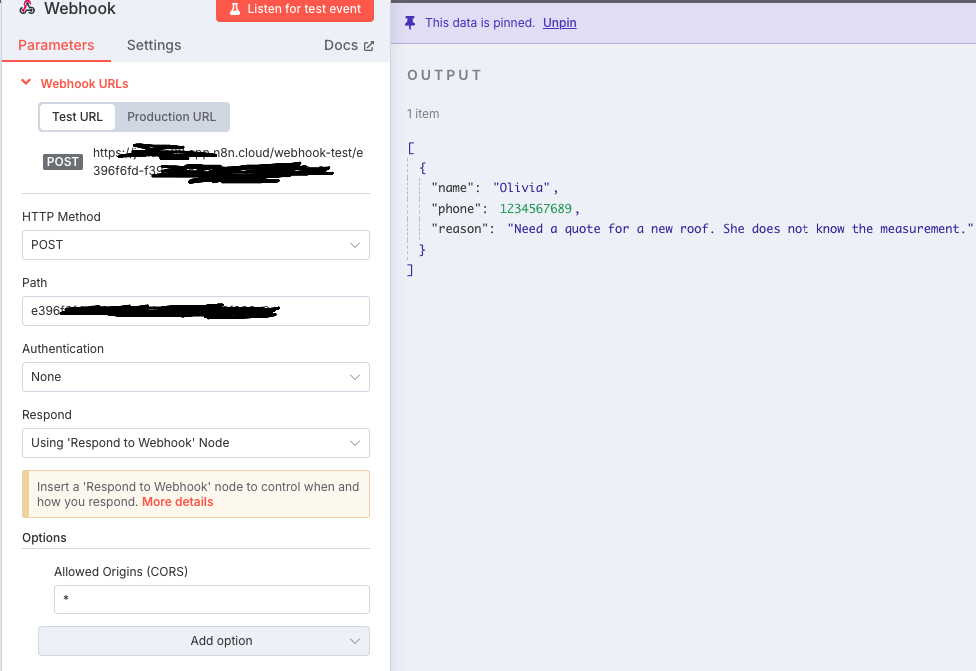
4. Add a Google Calendar Node
- Drag in Google Calendar.
- Set the operation to Create Event.
- Authenticate with your Google account.
- Map fields like:
- Event title (use summary field):
"call {{ $json.body.name }}" - Description:
Call {{ $json.body.name }} on {{ $json.body.phone }} for reason: {{ $json.body.reason }} - Start/End Time: Current time + 1 hour (you can customize this)
- Event title (use summary field):
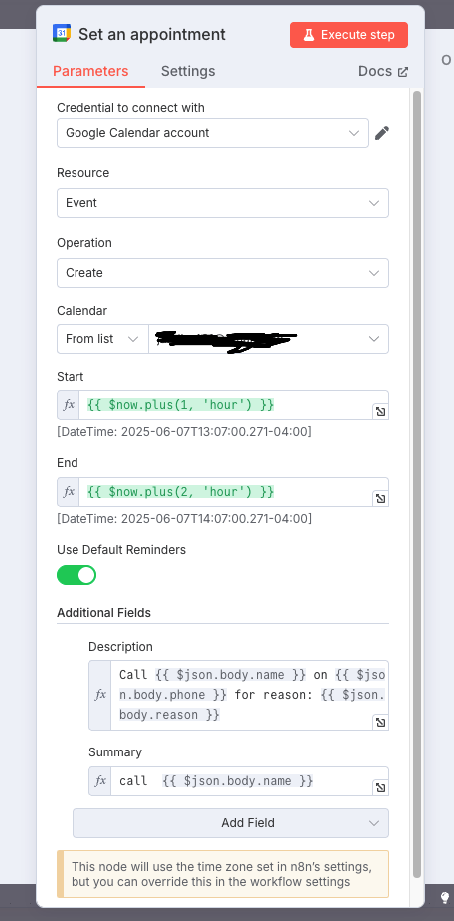
5. Add a Webhook Response Node
- Send back a simple confirmation like:
{ "status": "event_created" }
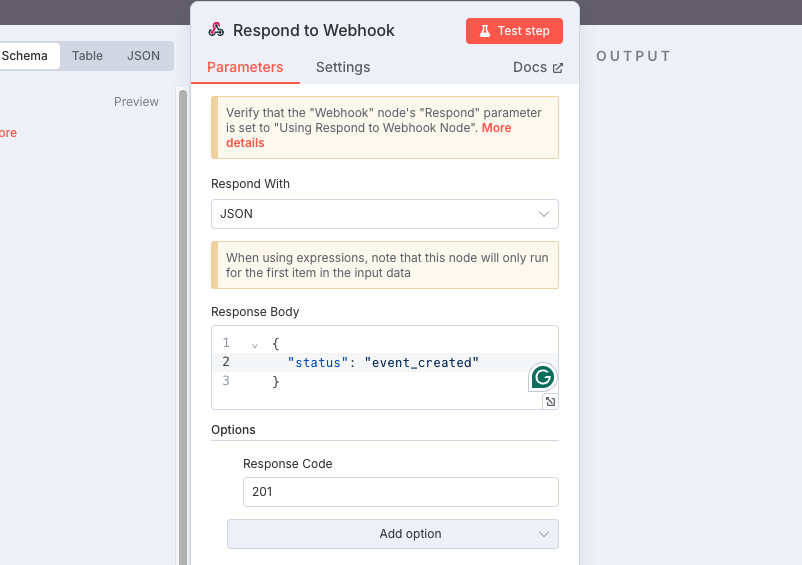
The complete n8n workflow looks like this:
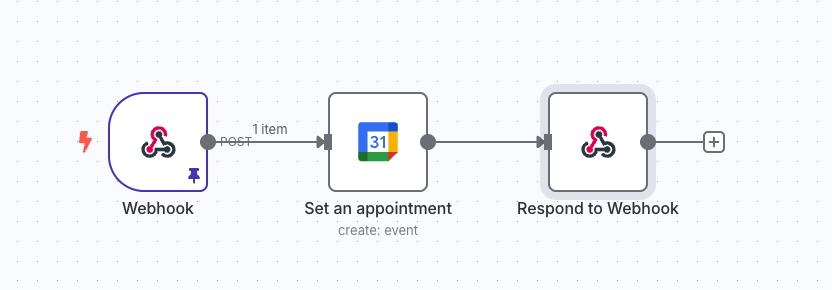
Step 4: Connect ElevenLabs Agent to n8n
- Add a Custom Tool in ElevenLabs
- Go to Tools in your agent settings.
- Choose Custom Tool and paste in the n8n webhook URL using POST method.
- Add parameters (
name,phone,reason) as required.
- Test the Setup
- Call your Twilio number.
- Interact with your AI agent and provide test info.
- Check if a Google Calendar event is created as expected.
Optional: Embed the Agent on Your Website
ElevenLabs also allows you to generate a widget for your agent that can be embedded into your website. Website visitors can click to start a call via browser — no phone required!
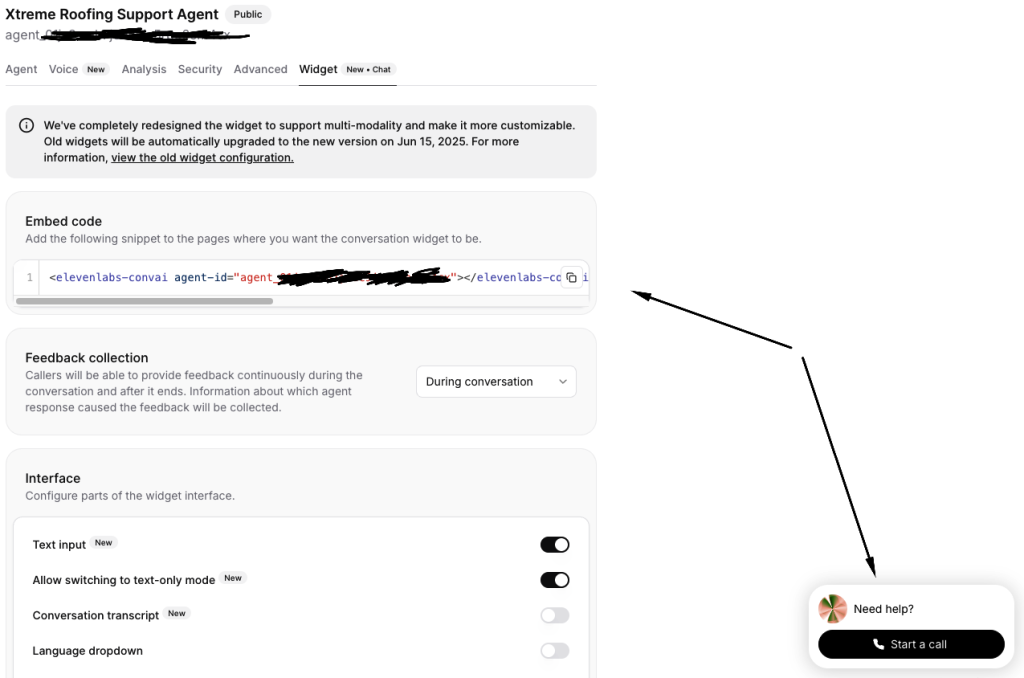
Conclusion
By integrating Twilio, ElevenLabs, and n8n, you’ve built a powerful voice-based AI agent that can:
- Answer customer calls
- Collect key information
- Automatically schedule follow-ups
This system is ideal for busy trade professionals who can’t always pick up the phone but don’t want to miss out on potential business.
Here is the scheduled appointment:
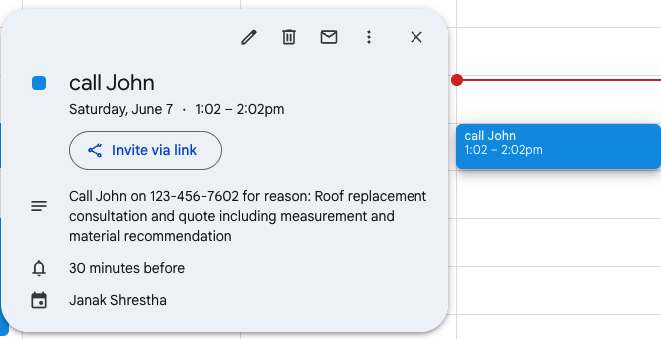
Need help building or customizing your own Voice AI agent?
We at Parijat Software specialize in AI-powered automation and custom software solutions. Let’s talk about how we can help streamline your business operations.
Comment (1)
Comments are closed.

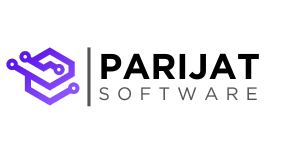


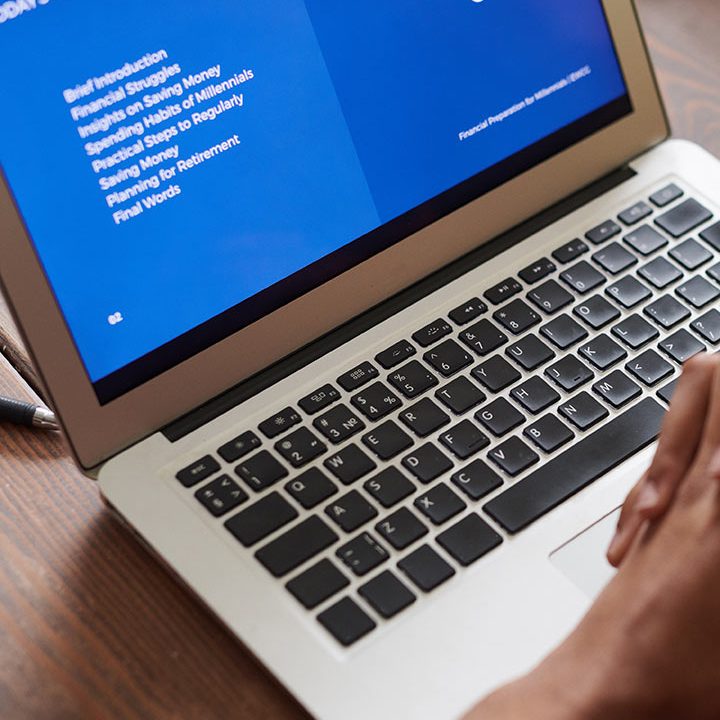


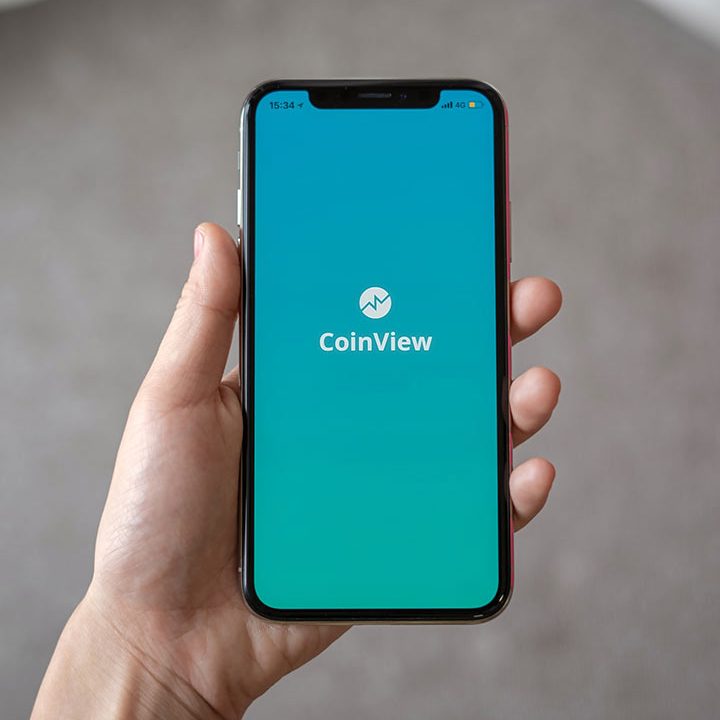

Voice AI for Property Management: Automating Maintenance Requests Step-by-Step - Parijat Software
July 22, 2025[…] If you’re exploring ways to build a similar AI agent for customer support in Trade Services, check our other blog post here. […]